1) Peer Assessment
Introduce pupils to the idea of showing their work to a friend using the Share option just once and they'll want to do this each time you use the Google Suite for work. Pupils can control how much access their friends have using the "View only" or "Comment only" features. It's important to show them the differences between "Suggesting" and "Editing" a document as this can cause confusions when pupils start to share documents with each other.
2) E-Safety
Google Classroom forms a huge part of e-safety lessons. We generally have two classrooms for each primary pupil: their class name which is for work and a "chat" classroom which is for their year group. In the classroom for work, only teachers can post but pupils can comment. In the "chat" classroom, pupils can post. This prompts discussions about what is and isn't useful. We come back to only posting if something is necessary, kind of true. In KS2, this is an ideal replacement for show and tell - rather than bringing in a trophy, pupils post a picture of it with an explanation on Google Classroom. Teachers monitor the comments and posts and we regularly discuss these with pupils.
3) Collecting and Organising digital work
Google Classroom makes it really easy for pupils and teachers to store and access digital work. All "assignments" are saved in a folder in Google Drive called "Classroom". One thing worth knowing is that, once pupils have handed an assignment in, they no longer have editing rights - it is passed to the teacher. For this reason, I encourage pupils not to hand work in but to complete it and leave it so we can both continue editing later on.
4) Learning essential skills for word processing
As well as regular use allowing the practice of touch typing - an essential skill if you ask me - the Google Suite is organised in a similar way to Microsoft Office. This means that pupils are practicing the skills required to be successful in creating digital documents of different formats. Ultimately, this means they can be flexible as they leave school and are ready to use different software.
5) Questionnaires and quizzes (Forms)
The Google Forms app is great for collecting information and setting quizzes for the class. Results can be views in a summary, which includes pie charts and bar graphs, or in a Google Sheets document. I've used Google Forms to gather information from my pupils but I've also used it as an easy way of parents signing up for something - for example, requesting tickets to a show or booking a place on a workshop at school.
6) Questioning
Google Classroom allows teachers to collect a huge amount of information from pupils almost immediately. Children can comment on a post and read and reply to each others' comments. They love doing this but it is so useful as a teacher. Rather than hearing from a handful of pupils, you can gauge the ideas of the whole class. This is particularly useful for open questions or opinions.
7) Gathering data (sheets)
Having a template Google Sheets document with the names of the class down one side makes it very easy to gather data quickly. Children simply fill in the row which has their name on. We've had 35 people editing the same document giving ideas and opinions. They can all see each other's edits so it's important to consider when this is useful and appropriate.
8) Collaborating
Pupils (and teachers) can work collaboratively on documents at home and at school. I've found that this works best in pairs and is particularly useful in non-core subjects when you want pupils to pool their thoughts and ideas with a finished outcome.
9) Teacher Assessment
Providing pupils' work is shared with the teacher (this is automatic when it's set as an assignment in Google Classroom), the Google Suite is a great tool for assessment and feedback. Teachers can use the "preview" option in a folder to quickly flick through the work of the whole class. They can then provide feedback in the next lesson before pupils continue. Alternatively, teachers can option the document and leave comments. I use both options depending on the task, my expectations and how much time I have.
Did you know that Step Teachers are now offering Phonics training? Speak to your consultant to find out more!
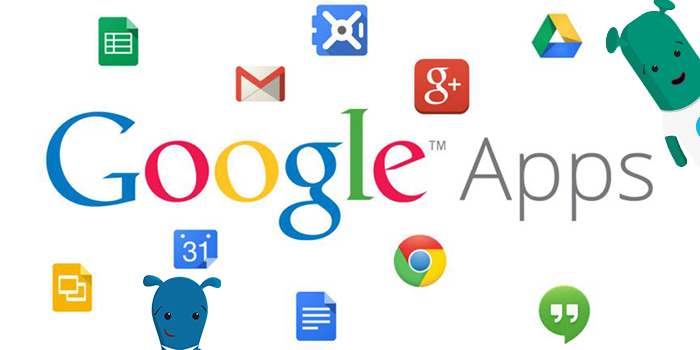


.png)
.png)
.jpeg)
.jpg)

%20(1).png)